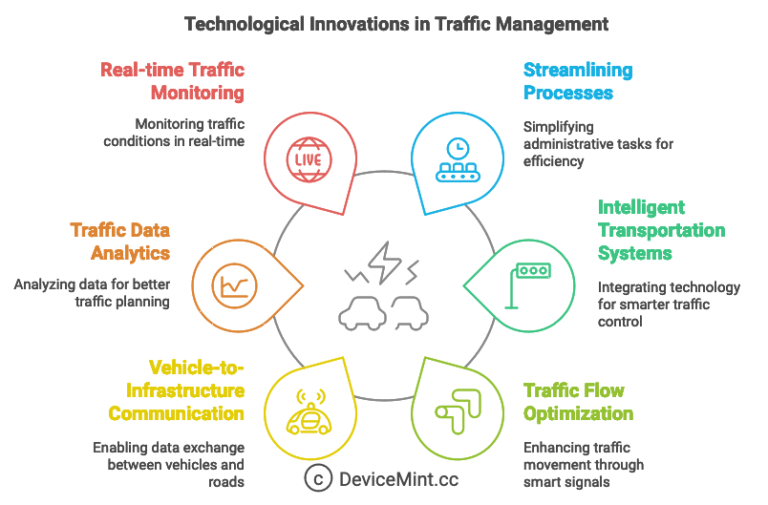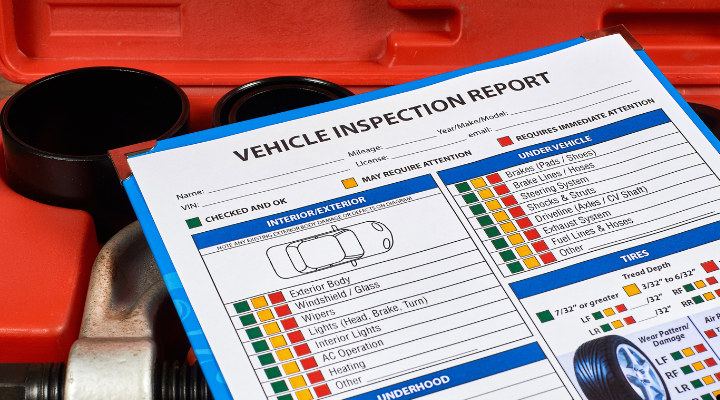Why does Android Auto Keep Disconnecting?
Android Auto disconnecting frequently is a common issue faced by many users. This guide covers potential hardware and software causes and solutions to fix Android Auto random disconnections.
The root of Android Auto connectivity problems typically falls into one of these two categories:
| Hardware Issues | Software Issues |
|---|---|
| Faulty/Incompatible USB cable or port | Bugs or issues with Android Auto app |
| Phone model compatibility problems | Incorrect app permissions or settings |
| Interference from Bluetooth or bad signal | Aggressive battery optimization |
| Car infotainment system compatibility | Outdated software versions |

Analyzing Connection Errors
Identifying the exact nature of the disconnection error is crucial to troubleshooting Android Auto issues.
Common Connection Error Symptoms
- Android Auto disconnects randomly while driving
- Frequent reconnect prompts when using Android Auto
- Android Auto working for some time then disconnects
- Connection unstable or intermittent
Typical Causes of Disconnection
There are a few widespread causes leading to Android Auto frequent disconnections:
- Android Auto App Issues: Bugs or problems with how the Android Auto app handles connectivity can cause drops. App crashes can also interrupt connections.
- Unstable USB Connection: Lower quality USB cables, faulty ports, connector issues can break connectivity. Data transfer rates may drop intermittently over a USB connection.
- Bluetooth Interference: Nearby Bluetooth devices can potentially interfere with the phone-infotainment Bluetooth signal resulting in connectivity failures.
- Aggressive Battery Optimization: Phone processes aggressively closing Android Auto app and connections in the background to save battery.
- Infotainment System Incompatibility: Specific issues are seen with various car infotainment systems improperly handling Android Auto integration leading to frequent drops in connectivity.
Ensuring Hardware Compatibility
Confirming Android phone hardware and cables meet compatibility requirements is important.
Use Recommended High-Quality USB Cables
- Use the original USB cable provided with phone
- Select USB cables certified for Android Auto use
- Ensure cable uses USB-IF certification with USB 2.0 or higher specs
- Recommended cable brands: Anker, Belkin, Google, Samsung
Check Phone and Infotainment System Compatibility
- Consult Android Auto and car manufacturer compatibility lists
- Note known problems models:
- Samsung S21 Ultra has display issues with Android Auto
- Honda Civic infotainment connects but with lag and drops
Optimizing Software Settings
Tuning phone software settings and app options can significantly improve connection reliability.
Update Software to Latest Versions
- Update Android Auto app to newest version in Play Store
- Check and install latest car system software updates
Adjust Android Settings and App Options
- Allow all permissions required by Android Auto
- Turn off battery optimizations and background restrictions
- Disable Bluetooth and WiFi scanning options if connectivity improves
- Restart phone before connecting car after adjusting settings
Leveraging Community Troubleshooting
Tapping into crowdsourced wisdom has helped many users pinpoint and resolve Android Auto disconnection problems specific to their device models and infotainment systems.
Community-Sourced Solutions
- Search Android Auto subreddit and forums for your car model
- Look for recent posts describing similar connection behavior
- Try suggested fixes like USB hubs, cable adapters or firmware downgrades
Case Studies and Testimonials
- Reddit user “Chuck1234567” fixed drops in his Honda Civic 2019 by turning off Bluetooth scanning
- Twitter user “@AmandaK” had constant disconnects with her Pixel 6 Pro which only upgrading to the beta Android Auto version resolved
Ensuring a Stable Android Auto Experience
By methodically addressing hardware compatibility, optimizing software settings, and monitoring community feedback, Android Auto disconnects can be drastically reduced for a smooth handsfree experience.
- Perform regular maintenance like checking for app and firmware updates
- Bookmark Android Auto community sites to stay updated on latest fixes
- Contact official Android Auto or car manufacturer support channels for personalized troubleshooting help
Following this guide to understand the root of connectivity problems and adjust both hardware and software factors contributes to the best functioning and stability for Android Auto.